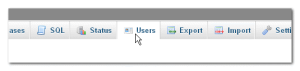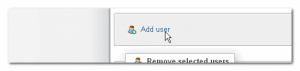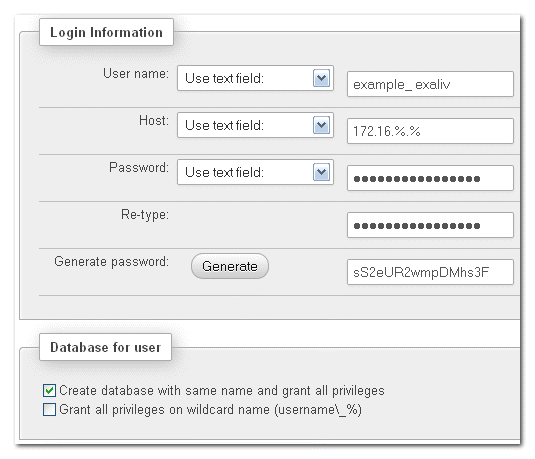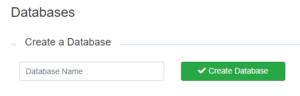Adding a new database and user
Table of Contents
Creating a database and user can be completed via a number of means:
- PHPMyAdmin
- Sonassi control panel
- MySQL CLI
- MySQL GUI Desktop Client
MageStack comes with PHPMyAdmin and MySQL CLI installed as standard, but you can also install a desktop application to manage your databases if you wish.
Best Practice
Its always a good idea for consistency to use the same name for the database and user, this keeps permissions tight and ensures clarity of user/db associations.
Naming the database name/user after the purpose of the site helps identify the purpose of the DB.
You should also prefix the database name/user with the domain group in question.
Eg.
example_exaliv - 'example' domain group, for domain example.com, with database name/user 'exaliv' (ie. Magento Live)
example_exasta - 'example' domain group, for domain example.com, with database name/user 'exasta' (ie. Magento Staging)Creating a Database/User via PHPMyAdmin
Log into PHPMyAdmin as root, and select 'Users' from the top menu
Click 'Add user'
Enter the details for the user, ensuring you select the checkbox to create a database with the same name.
Creating a Database/User via Sonassi control panel
Visit the Sonassi control panel's Stacks page, at https://my.sonassi.com/stack.
From there, select your stack, then the Databases link under the Domain Management heading on the left hand side.
Enter a database name, and select Create Database.
The password for the database will be automatically generated and shown in the panel - please note that this password is not stored on the panel for security purposes.
A MySQL user will also be created with the same name as the new MySQL database for reference.
Creating a Database/User via MySQL CLI
Using mysql CLI, you can execute the following commands to create a user, replace domaingroup_name and password as necessary. Ensure that you escape the special wildcard character (_) by prefixing it with a backslash (\).
You can also set connection limits, we've left them as unlimited for the purpose of this example.
CREATE USER 'domaingroup\_name'@'%' IDENTIFIED BY 'mypassword';
GRANT USAGE ON * . * TO 'domaingroup\_name'@'172.16.%.%' IDENTIFIED BY 'mypassword' WITH MAX_QUERIES_PER_HOUR 0 MAX_CONNECTIONS_PER_HOUR 0 MAX_UPDATES_PER_HOUR 0 MAX_USER_CONNECTIONS 0 ;
CREATE DATABASE IF NOT EXISTS `domaingroup\_name`;
GRANT ALL PRIVILEGES ON `domaingroup\_name` . * TO 'domaingroup\_name'@'172.16.%.%';